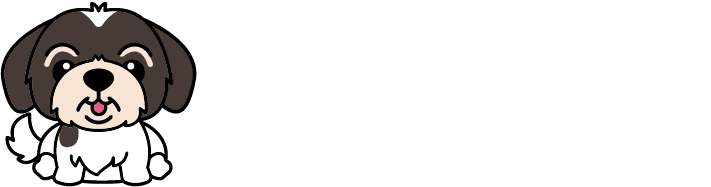HOW DO I SAVE A DRAFT REQUEST?
Melvin
Last Update 5 anni fa
Ever started typing up a request and then SQUIRREL!
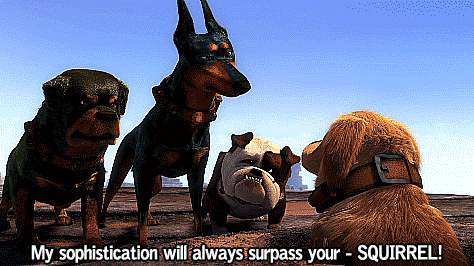
Somewhere along the line of finding inspiration graphics on Pinterest, you get caught in a black hole of cute fall outfits and top uses for coconut oil. In your quest to get back on target you close out all your open tabs, including that Solution Oliver Platform request you were typing up.
Oops!
Luckily, the Solution Oliver Platform's autosave feature saves the day.
Anything you start typing up in a new request will be saved as a draft until you decide to submit it.
If you have one, you'll see the latest draft project on the Draft tab.
Click on any of your Draft projects to start where you left off
Save as a Draft
Not ready to submit what you just spent 20 minutes typing up? Still, need to find some bits of copy or the perfect image?
Simply save your request as a draft.
Submitting Drafts
Once you're ready to add the finishing details of your request, head to the Draft tab in the home dashboard.
Click on the draft you'd like to edit to pull it up. Once you're ready to submit, just send it on over to your team!